![Tesla app charge stats - Tesla Charge Stats Tesla app [Complete Guide] | Tesla App Not Showing Charging Stats [Fixed!] Tesla app charge stats](https://evchargersguide.com/wp-content/uploads/2023/12/Tesla-app-charge-stats.jpg)
Here, I am going to show you a very good feature Tesla has added, i.e. Tesla charging stats in the Tesla app.
So if you want to know Tesla charging statistics including, how to check Tesla charging history with Tesla supercharging history, home charging history, or history with other chargers, charging costs, etc OR
If you are facing Tesla app charge stats not showing then you’re at the right place.
I am going to show you all the ins and outs of Tesla app charging stats here.
So be with me.
In This Article:
Let’s first briefly see what is charge stats in the Tesla app and what is included in it.
What is the Tesla app Charge Stats?
Tesla added the charge stats feature in Tesla app with version 4.5.1 or higher.
It will provide all the data and analytics of energy consumption done by charging your Tesla.
Tesla charge stats feature includes the following data in Tesla app:
- Charging history
- Total energy consumption by charging (in kilowatt-hours)
- Total cost of charging
- Daily energy consumption with the cost of charging
- Comparison of cost of charging vs equivalent gas fuelling cost
- Cost savings with charging compared to the equivalent fuelling cost
- Total and average cost of charging with different types of chargers such as,
- Home charger
- Supercharger
- Work or destination charger
- Other chargers
- Charging rate customization
Now, let me show you how you can see these charge stats for your Tesla.
Top Hand-Picked Essential EV Charging Accessories For You
#1 Make your charging journey easy with these essential EV Charging Adapters
Tesla to J1772 Adapters (Top-Picks):
J1772 to Tesla Adapters (Top-Picks):
Tesla to CCS1 Adapter (Top-Picks):
CCS1 to Tesla Adapter (Top-Picks):
#2 Essential Complementary Accessories to have with a Home Charger:
How to See Charge Stats on Tesla App
To see Tesla charge stats on Tesla app follow the below steps:
(Note: Check the app version you have installed on your phone, it should be of 4.5.1 or higher)
![See tesla charge stats Step 1 - Tesla Charge Stats Tesla app [Complete Guide] | Tesla App Not Showing Charging Stats [Fixed!] See tesla charge stats Step 1](https://evchargersguide.com/wp-content/uploads/2023/12/See-tesla-charge-stats-Step-1.jpg)
Steps,
- Open Tesla app
![See tesla charge stats Step 2 - Tesla Charge Stats Tesla app [Complete Guide] | Tesla App Not Showing Charging Stats [Fixed!] See tesla charge stats Step 2](https://evchargersguide.com/wp-content/uploads/2023/12/See-tesla-charge-stats-Step-2.jpg)
![See tesla charge stats Step 3 - Tesla Charge Stats Tesla app [Complete Guide] | Tesla App Not Showing Charging Stats [Fixed!] See tesla charge stats Step 3](https://evchargersguide.com/wp-content/uploads/2023/12/See-tesla-charge-stats-Step-3.jpg)
- Scroll down to option “Charge Stats” and tap on it
![See tesla charge stats Step 4 - Tesla Charge Stats Tesla app [Complete Guide] | Tesla App Not Showing Charging Stats [Fixed!] See tesla charge stats Step 4](https://evchargersguide.com/wp-content/uploads/2023/12/See-tesla-charge-stats-Step-4.jpg)
- So here is charge stats wizard in Tesla app
Here you will see,
- Charging history (Daily, Monthly, Yearly) with Categorised Charging with different charger types
![See tesla charge stats Step 6 - Tesla Charge Stats Tesla app [Complete Guide] | Tesla App Not Showing Charging Stats [Fixed!] See tesla charge stats Step 5](https://evchargersguide.com/wp-content/uploads/2023/12/See-tesla-charge-stats-Step-6.jpg)
(Note: You can see charging history since your Tesla vehicle ownership or January 1, 2022, whichever is later.)
- Fuel cost savings compared with charging cost.
![See tesla charge stats Gas savings - Tesla Charge Stats Tesla app [Complete Guide] | Tesla App Not Showing Charging Stats [Fixed!] See tesla charge stats Gas savings stats](https://evchargersguide.com/wp-content/uploads/2023/12/See-tesla-charge-stats-Gas-savings-1024x682.jpg)
- Average and total cost of charging with different types of charger
![See tesla charge stats Step 7 - Tesla Charge Stats Tesla app [Complete Guide] | Tesla App Not Showing Charging Stats [Fixed!] See tesla charge stats Step 6](https://evchargersguide.com/wp-content/uploads/2023/12/See-tesla-charge-stats-Step-7.jpg)
- Then you can customize charging rates for accurate charging stats reporting
(Note: Tesla app will by default take average charge rates as per your location. To see more accurate data you need to calibrate charging rates by selecting your local electricity provider and respective plan.)
So let us now see how you can customize the charging rates as per your charging practice and get accurate charging cost insights.
Customise Charging Rates
As charge stats don’t fetch the actual cost of charging rate of the charging station you use, it uses the average charge rate depending on your location.
So to get accurate charging cost insights, you can customise charging rates (per kWh) by selecting your local electric company and your subscribed plan (Fix rate plan or Time of Use plan etc.) to calculate charges.
By customizing charge rates, you can get an accurate estimation of the cost of charging.
Here are the steps on how you can set custom charging rates
How to Set Custom Charging Rates in Tesla App Charge Stats
Steps,
- Here you just click on the ‘Set Charging Costs‘ button at end of screen in charge stats
![See tesla charge stats Step 7 - Tesla Charge Stats Tesla app [Complete Guide] | Tesla App Not Showing Charging Stats [Fixed!] See tesla charge stats Step 7](https://evchargersguide.com/wp-content/uploads/2023/12/See-tesla-charge-stats-Step-7.jpg)
- Here you can set charging price for Home charging station or Other Charging station you use out of your home
![Tesla app customise charge rates step 1 - Tesla Charge Stats Tesla app [Complete Guide] | Tesla App Not Showing Charging Stats [Fixed!] Tesla app customise charge rates step 1](https://evchargersguide.com/wp-content/uploads/2024/01/Tesla-app-customise-charge-rates-step-1.jpg)
- In setting up home charging rates you need to choose your State and electric utility provider
![Tesla app customise charge rates step 2 - Tesla Charge Stats Tesla app [Complete Guide] | Tesla App Not Showing Charging Stats [Fixed!] Tesla app customise charge rates step 2](https://evchargersguide.com/wp-content/uploads/2024/01/Tesla-app-customise-charge-rates-step-2.jpg)
Source: Youtube.com
![Tesla app customise charge rates step 3 - Tesla Charge Stats Tesla app [Complete Guide] | Tesla App Not Showing Charging Stats [Fixed!] Tesla app customise charge rates step 3](https://evchargersguide.com/wp-content/uploads/2024/01/Tesla-app-customise-charge-rates-step-3.jpg)
Source: Youtube.com
![Tesla app customise charge rates step 4 - Tesla Charge Stats Tesla app [Complete Guide] | Tesla App Not Showing Charging Stats [Fixed!] Tesla app customise charge rates step 4](https://evchargersguide.com/wp-content/uploads/2024/01/Tesla-app-customise-charge-rates-step-4.jpg)
- If you don’t find your electric utility provider or any plan of it then you can manually set the plan and rates
![Tesla app customise charge rates step 6 - Tesla Charge Stats Tesla app [Complete Guide] | Tesla App Not Showing Charging Stats [Fixed!] Tesla app customise charge rates step 6](https://evchargersguide.com/wp-content/uploads/2024/01/Tesla-app-customise-charge-rates-step-6.jpg)
Source: Youtube.com
![Tesla app customise charge rates step 7 - Tesla Charge Stats Tesla app [Complete Guide] | Tesla App Not Showing Charging Stats [Fixed!] Tesla app customise charge rates step 7](https://evchargersguide.com/wp-content/uploads/2024/01/Tesla-app-customise-charge-rates-step-7.jpg)
Source: Youtube.com
- Then you can see the summary of charge rates you set up and also you can then edit it
![Tesla app customise charge rates step 8 - Tesla Charge Stats Tesla app [Complete Guide] | Tesla App Not Showing Charging Stats [Fixed!] Tesla app customise charge rates step 8](https://evchargersguide.com/wp-content/uploads/2024/01/Tesla-app-customise-charge-rates-step-8.jpg)
Source: Youtube.com
![Tesla app customise charge rates step 8.2 - Tesla Charge Stats Tesla app [Complete Guide] | Tesla App Not Showing Charging Stats [Fixed!] Tesla app customise charge rates step 8.2](https://evchargersguide.com/wp-content/uploads/2024/01/Tesla-app-customise-charge-rates-step-8.2.jpg)
Source: Youtube.com
- There you will see all kinds of charging rates including seasonal, fixed-rate, Time-of-use rate i.e. peak rate, and off-peak rate with weekly and weekend days accordingly
- Then you can click on the ‘Save‘ button, to get applied your custom rate settings
- Now in setting up other charging stations than home charging you need to manually enter a rate plan or set the average rate as per the location
![Tesla app customise charge rates step 9 - Tesla Charge Stats Tesla app [Complete Guide] | Tesla App Not Showing Charging Stats [Fixed!] Tesla app customise charge rates step 9](https://evchargersguide.com/wp-content/uploads/2024/01/Tesla-app-customise-charge-rates-step-9.jpg)
Source: Youtube.com
- Then click on ‘Save‘ to get applied the custom rate
(Note:
Here, again Tesla app only considers base charge as per the selected utility and plan. It won’t take other fees and taxes into consideration.
So if you have a billing record of your electricity utility provider, you can modify the charging rate by adding all other fees and taxes to the base rate, to get the most accurate cost insights you incur actually.)
Important Consideration in case of setting up off-peak rates:
If you are using the Time-of-Use (TOU) plan provided by your electricity company then you can also see what off-peak hours, mid-peak hours and Peak hours’ time and respective charging rates.
Let’s say you fixed charge rates as per minimum rate during off-peak hours, but just by customizing charging rates, you won’t get applied the same charge rates.
You have to schedule the Tesla charging time to charge in those particular hours, to get advantage of the low cost of charging and the same will appear in your charge stats.
To know the complete process for Tesla off-peak charging then follow this article.
Remember, the Tesla charge stats customizing rates is only for the reporting purpose, it does not affect the actual cost you incur. It is you just set a custom rate as per your real-life charging practice to get accurate insights.
Now, what if Tesla app charge stats missing in your case?
Tesla App Charging Stats Not Showing
So if your Tesla app not showing charge stats then below are the reasons why you don’t see charge stats in Tesla app and what you can do about it.
Just go through the steps one by one and see, any one of the below will work definitely for you.
Check Tesla app Version
Now the first thing you need to ensure is that you should be using Tesla app with version 4.5.1 or higher.
In case Tesla app is not updated automatically you need to manually update the app from app store.
If still it is not showing then follow the below check.
Check Data Sharing Settings
If you already have the required version of Tesla app on your phone then go to vehicle touchscreen display > “Software” tab.
![Data Sharing settings Tesla - Tesla Charge Stats Tesla app [Complete Guide] | Tesla App Not Showing Charging Stats [Fixed!] Data Sharing settings Tesla](https://evchargersguide.com/wp-content/uploads/2024/01/Data-Sharing-settings-Tesla.jpg)
Source: Youtube.com
Here you should opt-in for the road segment sharing option to see charge stats in the app.
![Tesla charge stats not showing Enable road segment data analytics - Tesla Charge Stats Tesla app [Complete Guide] | Tesla App Not Showing Charging Stats [Fixed!] Tesla charge stats not showing Enable road segment data analytics](https://evchargersguide.com/wp-content/uploads/2024/01/Tesla-charge-stats-not-showing-Enable-road-segment-data-analytics.jpg)
Source: Community
(Note: Once you opt for road segment sharing, it can take up to 24 hours to reflect charge stats in the Tesla app.)
Now, you should see charge stats in Tesla app within next 24 hours. But if still not showing then check the below thing.
Check Tesla Software Version
Still, if no solution then check the Software version in your Tesla under the “Software” tab.
Tesla software version should be 2021.44.25 or higher. If it is not then you need to update the software and check then.
You can go to the Software tab in Tesla in-car touchscreen and see the current software version.
You will also see if any software updates are available. If so, then install the software updates.
(Note: Once you update the software, it can take up to 24 hours to reflect charge stats in the app.)
With the software updates you should see the charge stats in Tesla app. But still if no chance then do as explained below.
Tesla Account sign-in
If still no chance, then you need to be logged in to your Tesla vehicle owner’s account to have this feature in the Tesla app.
If you are leasing the vehicle and don’t have Tesla owner’s account then you won’t be able to see charge stats in the Tesla app.
Nothing Worked? – Troubleshooting Steps
If neither of the steps worked for you then you need to do some troubleshooting steps as below to solve the issue by yourself.
Steps,
- Reboot Tesla and check
- Clear Tesla app cache and check
- Log out of app, log in again and check
- Log out of app, Uninstall and reinstall Tesla app and check
If you still face the issue and are wondering why does my Tesla app not showing charge stats, then there could be some other issues.
Here you contact Tesla customer support and know what, why and how of it.
Tesla app Charge Stats Disappeared
If you were already seeing charge stats in Tesla app and it suddenly disappeared, then again you try troubleshooting tips as explained above.
Now whether you are unable to see the charge stats feature in Tesla app or you were having charge stats in Tesla app and it disappeared then last one thing you can try.
Wait for Few Days!
If nothing works then wait for a few days if you can.
We saw some Tesla owners facing the same thing.
Tesla app charge stats feature disappeared suddenly and came back again after a few days.
Even those who never had Tesla Charge stats activated in the app despite all the things being in the proper place, suddenly one day Tesla Charge stats get a comeback in the app!
Conclusion
So this was the story of Tesla charge stats in Tesla app.
I have given all the guides to get access to Tesla app charge stats and how to use it.
I also provided a guide on what to do if the charge stats feature is not showing in the Tesla app or if it has suddenly disappeared.
So if you have found this Tesla charge stats guide helpful, share it with your fellow Tesla owners.
See you in the next article!
FAQs
How do I keep track of my Tesla charging?
You can use Tesla app’s charge stats feature to see all charging history, cost of charging, energy consumption with categorized as charging with home charger, supercharger, destination chargers and other public chargers, charging cost savings compared to gasoline costs, off-peak charging hours according to utility provider you subscribed to and charging rate customization. It’s a complete tracking of your Tesla charging.
What is the best app to monitor Tesla charging?
Tesla’s official Tesla app is best to monitor Tesla charging.
Why don’t I see the charge stats feature in the Tesla app?
It is either an older Tesla app version, data sharing settings not properly set up, Tesla software issue or you’re not signed in to your Tesla account. So accordingly Check Tesla app Version, Check Data Sharing Settings, Check Tesla Software Version and your Tesla Account sign-in status.

![51hH7JkarPL. AC SL1200 - Tesla Charge Stats Tesla app [Complete Guide] | Tesla App Not Showing Charging Stats [Fixed!] 51hH7JkarPL. AC SL1200](https://m.media-amazon.com/images/I/51hH7JkarPL._AC_SL1200_.jpg)
![61ldkj3IJ2L. AC SL1500 - Tesla Charge Stats Tesla app [Complete Guide] | Tesla App Not Showing Charging Stats [Fixed!] 61ldkj3IJ2L. AC SL1500](https://m.media-amazon.com/images/I/61ldkj3IJ2L._AC_SL1500_.jpg)
![61kQDVIT6oL. AC SL1433 - Tesla Charge Stats Tesla app [Complete Guide] | Tesla App Not Showing Charging Stats [Fixed!] 61kQDVIT6oL. AC SL1433](https://m.media-amazon.com/images/I/61kQDVIT6oL._AC_SL1433_.jpg)
![71sffcbsaLL. AC SL1500 - Tesla Charge Stats Tesla app [Complete Guide] | Tesla App Not Showing Charging Stats [Fixed!] 71sffcbsaLL. AC SL1500](https://m.media-amazon.com/images/I/71sffcbsaLL._AC_SL1500_.jpg)
![611lqcRf 0L. AC SL1500 - Tesla Charge Stats Tesla app [Complete Guide] | Tesla App Not Showing Charging Stats [Fixed!] 611lqcRf 0L. AC SL1500](https://m.media-amazon.com/images/I/611lqcRf-0L._AC_SL1500_.jpg)
![61KENRd8JEL. AC SL1500 - Tesla Charge Stats Tesla app [Complete Guide] | Tesla App Not Showing Charging Stats [Fixed!] 61KENRd8JEL. AC SL1500](https://m.media-amazon.com/images/I/61KENRd8JEL._AC_SL1500_.jpg)
![61osfdsiCcL. AC SL1500 - Tesla Charge Stats Tesla app [Complete Guide] | Tesla App Not Showing Charging Stats [Fixed!] 61osfdsiCcL. AC SL1500](https://m.media-amazon.com/images/I/61osfdsiCcL._AC_SL1500_.jpg)
![- Tesla Charge Stats Tesla app [Complete Guide] | Tesla App Not Showing Charging Stats [Fixed!]](https://m.media-amazon.com/images/I/61txWzk8lvL._AC_SL1500_.jpg)
![61wSgbqMuuL. AC SL1500 - Tesla Charge Stats Tesla app [Complete Guide] | Tesla App Not Showing Charging Stats [Fixed!] 61wSgbqMuuL. AC SL1500](https://m.media-amazon.com/images/I/61wSgbqMuuL._AC_SL1500_.jpg)
![61Do60MP2cL. AC SL1500 - Tesla Charge Stats Tesla app [Complete Guide] | Tesla App Not Showing Charging Stats [Fixed!] 61Do60MP2cL. AC SL1500](https://m.media-amazon.com/images/I/61Do60MP2cL._AC_SL1500_.jpg)
![617qTNqj3RL. AC SL1500 - Tesla Charge Stats Tesla app [Complete Guide] | Tesla App Not Showing Charging Stats [Fixed!] 617qTNqj3RL. AC SL1500](https://m.media-amazon.com/images/I/617qTNqj3RL._AC_SL1500_.jpg)
![61mSlZbcZiL. AC SL1500 - Tesla Charge Stats Tesla app [Complete Guide] | Tesla App Not Showing Charging Stats [Fixed!] 61mSlZbcZiL. AC SL1500](https://m.media-amazon.com/images/I/61mSlZbcZiL._AC_SL1500_.jpg)
![61imlfM3aUL. SL1200 - Tesla Charge Stats Tesla app [Complete Guide] | Tesla App Not Showing Charging Stats [Fixed!] 61imlfM3aUL. SL1200](https://m.media-amazon.com/images/I/61imlfM3aUL._SL1200_.jpg)
![41Ayor5hpKL. AC SL1000 - Tesla Charge Stats Tesla app [Complete Guide] | Tesla App Not Showing Charging Stats [Fixed!] 41Ayor5hpKL. AC SL1000](https://m.media-amazon.com/images/I/41Ayor5hpKL._AC_SL1000_.jpg)
![41bj5udDfKL. AC SL1500 - Tesla Charge Stats Tesla app [Complete Guide] | Tesla App Not Showing Charging Stats [Fixed!] 41bj5udDfKL. AC SL1500](https://m.media-amazon.com/images/I/41bj5udDfKL._AC_SL1500_.jpg)
![What is the cost to install Tesla charger at Home? [Detailed Guide]](https://evchargersguide.com/wp-content/uploads/2023/12/how-much-does-it-cost-to-install-tesla-home-charger.jpg)


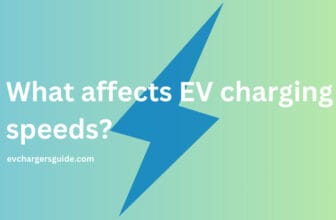













Stats in the app is really useful. Connected my utility provider in the app. But I wish they integrate off-peak hours also with schedule settings in the app. It makes much more sense then…
Yes, that’s right.
it was not showing earlier.. then enabled data sharing settings as shown here and it just appeared in my app. Cool thanks!
Welcome Dany..
This is really great feature integrating utility providers in charge stats. I really liked it. It helps in knowing off-peak hours.
I did enabled data sharing settings but it wasn’t showing. But after two days suddenly stats popped up in my app.