![How To Check Tesla Battery Health - How To Check Tesla Battery Health? [A Complete Process] How To Check Tesla Battery Health](https://evchargersguide.com/wp-content/uploads/2023/11/How-To-Check-Tesla-Battery-Health.jpg)
Tesla’s battery health percentage indicates the current state of the battery’s capacity and Tesla’s battery degradation over time.
It is essential to have an eye on Tesla’s battery health over a certain period, as it directly affects the range of your Tesla. (However, there is nothing to get panic about, and check battery health every next day or month or so! – It is not something to be done often.)
If you want to buy a used Tesla, then it also becomes important for you to know the battery health of the vehicle before you buy it.
With time and usage, Tesla Battery health degrades.
Unlike a gasoline-powered car, which can have routine maintenance, with EVs once the battery degrades over a certain limit, it has to be replaced.
By performing a Tesla battery health test you can know how good is the battery and can estimate the remaining life of Tesla battery.
By the end of this article, you will know how to check Tesla battery degradation by various methods.
So, now I am going to explain how to check Tesla battery health.
In This Article:
How To Test Tesla Battery Health?
There are many ways to get an estimation of the current battery health of your Tesla.
But, to get an accurate estimation of Tesla battery degradation there are mainly three ways.
1st) From Tesla service mode by Performing a Battery Health Test
2nd) From the phone app (Tesla and third-party apps)
3rd) By manually observing Battery degradation metrics
Here let’s first look into first two ways to check the battery health of Tesla, followed by theird one.
Tesla Battery Health Check – Through Tesla Service mode
In order to perform Tesla battery health test by enabling service mode in Tesla, follow the below steps,
(Important Note: This method will take around 24 hours to complete the battery health test. So make sure you have Tesla idle for that time gap.)
Steps:
- Make sure your Tesla is connected to a level 2 charger
- Make sure your Tesla battery is below 50% of charging level
- Now, go to the in-car display touchscreen and hit the car icon on the bottom left of the screen
![service mode Tesla hit the car icon on bottom left of screen - How To Check Tesla Battery Health? [A Complete Process] Service mode Tesla Check battery health step 1](https://evchargersguide.com/wp-content/uploads/2023/11/service-mode-Tesla-hit-the-car-icon-on-bottom-left-of-screen-1024x612.jpg)
- Now, go to the ‘Software’ option in the left side menu
![Tesla service mode go to the ‘Software option in the left side menu - How To Check Tesla Battery Health? [A Complete Process] Service mode Tesla Check battery health step 2](https://evchargersguide.com/wp-content/uploads/2023/11/Tesla-service-mode-go-to-the-‘Software-option-in-the-left-side-menu-1024x606.jpg)
- Now tap and hold down on your Tesla Model number
![Tesla service mode click and hold down on your Tesla Model number - How To Check Tesla Battery Health? [A Complete Process] Service mode Tesla Check battery health step 3](https://evchargersguide.com/wp-content/uploads/2023/11/Tesla-service-mode-click-and-hold-down-on-your-Tesla-Model-number-1024x602.jpg)
- A pop-up will open asking you to enter the access code
- Type the word ‘service’ as the access code and click on ‘OK’ button
![Tesla service mode enter the access code - How To Check Tesla Battery Health? [A Complete Process] Service mode Tesla Check battery health step 4](https://evchargersguide.com/wp-content/uploads/2023/11/Tesla-service-mode-enter-the-access-code-1024x580.jpg)
- Now you will be asked whether to ‘Enable’ service mode
![Tesla Enable service mode - How To Check Tesla Battery Health? [A Complete Process] Service mode Tesla Check battery health step 5](https://evchargersguide.com/wp-content/uploads/2023/11/Tesla-Enable-service-mode-1024x509.jpg)
- Click on ‘Enable’
- You will see the screen loading process with a red borderline around the screen
- Wait for a moment and you will see ‘Tesla Service mode’ settings will be loaded
![Tesla service mode settings will be loaded - How To Check Tesla Battery Health? [A Complete Process] Service mode Tesla Check battery health step 6](https://evchargersguide.com/wp-content/uploads/2023/11/Tesla-service-mode-settings-will-be-loaded-1024x625.jpg)
- Click on ‘Battery’ in the left side menu
- Then click on ‘High Voltage’ option in the menu
![Tesla service mode click on ‘High Voltage option in the menu - How To Check Tesla Battery Health? [A Complete Process] Service mode Tesla Check battery health step 7](https://evchargersguide.com/wp-content/uploads/2023/11/Tesla-service-mode-click-on-‘High-Voltage-option-in-the-menu-1024x606.jpg)
You will see the Tesla Power Conversion System (PCS) model illustration with a few options below it. As shown in the image below.
Look into the first column of options under ‘HV Battery’ as shown in image below.
![Tesla service mode column of options under ‘HV Battery - How To Check Tesla Battery Health? [A Complete Process] Service mode Tesla Check battery health step 8](https://evchargersguide.com/wp-content/uploads/2023/11/Tesla-service-mode-column-of-options-under-‘HV-Battery-1024x649.jpg)
You will see the battery health percentage % in the last row.
(Important note: You should ignore this battery health percentage because it is the battery health percentage when you last performed the Battery health test. If you haven’t done a Tesla battery health test then you will see Battery Health as 100%)
- Now click on the ‘Health Test’ button (just below battery health percent) to perform a fresh battery health test.
- Now, you will see a pop-up to complete the ‘Gateway unlock procedure’
![Tesla service mode complete Gateway unlock procedure - How To Check Tesla Battery Health? [A Complete Process] Service mode Tesla Check battery health step 9](https://evchargersguide.com/wp-content/uploads/2023/11/Tesla-service-mode-complete-Gateway-unlock-procedure-1024x567.jpg)
(Note: This Gateway unlock procedure is just an extra step of security to authorize battery health test.)
- Here, you need to hold Turn stalk FULLY UP + Break + Key card in the console at the same time for 10 seconds to unlock Gateway
- Then wait for a moment
- So now, you will see Gateway State: Unlocked in the pop-up
![Tesla service mode Gateway State Unlocked in the pop up - How To Check Tesla Battery Health? [A Complete Process] Service mode Tesla Check battery health step 10](https://evchargersguide.com/wp-content/uploads/2023/11/Tesla-service-mode-Gateway-State-Unlocked-in-the-pop-up-1024x564.jpg)
- Now, click on ‘Health Test’
- Then you will see a Warning pop-up asking for final consent, showing the requirements to fulfill for Tesla battery health test
(Read that instruction carefully, however, it is the same as I have explained earlier in this article)
![Tesla service mode Tesla battery health test - How To Check Tesla Battery Health? [A Complete Process] Service mode Tesla Check battery health step 11](https://evchargersguide.com/wp-content/uploads/2023/11/Tesla-service-mode-Tesla-battery-health-test-1024x564.jpg)
- Click on ‘OK’ (If you’re sure to run the test considering the requirements)
- Then again a pop-up will come saying State of battery health test requirements met – test starting, so again click on ‘ok’
![Tesla service mode State of battery health test requirements met - How To Check Tesla Battery Health? [A Complete Process] Service mode Tesla Check battery health step 12](https://evchargersguide.com/wp-content/uploads/2023/11/Tesla-service-mode-State-of-battery-health-test-requirements-met-1024x566.jpg)
Now, it will start a battery health test for Tesla.
Now, the Tesla battery will be discharged to zero and again will be recharged to 100%.
This will release a good amount of heat outside of the car, and the car will make some clunking and peculiar noises.
So don’t worry about that, it is part of the process of Testing battery health.
Your Tesla app will also show the car in service mode.
You can leave the car now and come again once the battery health check-up is completed. As you now know it may take up to 24 hours. It may take less time as well, so if possible you can check in between and see if the test is completed.
Once the battery health test is completed, you can look at the updated Tesla Battery health percentage.
![Tesla service mode is completed you can look at the updated Tesla Battery health percentage - How To Check Tesla Battery Health? [A Complete Process] Service mode Tesla Check battery health step 13](https://evchargersguide.com/wp-content/uploads/2023/11/Tesla-service-mode-is-completed-you-can-look-at-the-updated-Tesla-Battery-health-percentage-1024x564.jpg)
Source: Youtube.com
This will indicate the current health percentage of the Tesla battery.
This is how you can check the battery health of Tesla.
Important Notes:
It is not advisable to leave the Tesla with 100% of battery after completion of the battery health test.
So either drive it if you need it or use some internal appliances to use a couple of battery percent if you are not going to drive your Tesla right away.
Most importantly, you should not perform this Tesla battery test frequently. Frequent use of this test results in significant wear of the Tesla battery pack.
in case of significant battery degradation please note that Tesla won’t cover the battery under a warranty till your Tesla battery health deteriorates below 70% after the battery health test.
Now we will see how to check battery health using the phone apps.
How to Check Tesla Battery Health Using Phone App
So yes, you can also check Tesla battery health from a mobile phone application.
I will cover both the Tesla app and third-party apps.
So let’s start with the Tesla app first.
How to Check Battery Health on Tesla – Using Tesla app
You can check your Tesla battery health in the Tesla app using the function of self-diagnosis.
Tesla has rolled out one enhancement with the user’s request, which is the ability to diagnose the Tesla car components with self-diagnostics.
With this, you can perform a diagnosis for Tesla battery health.
A Limitation of this Method
However, checking Tesla battery health from the Tesla app won’t show anything like Tesla battery degradation percent, as was the case carrying battery health test from Tesla service mode.
But it will show you whether the current health of the Tesla battery is within acceptable limits. It won’t show you any health metrics.
Note: This method will check battery health degradation in terms of range degradation. Range degradation is also one way to measure the current state of battery health. (We will discuss more in a later section about manual way of evaluating battery health)
If battery health is below the acceptable limit, then it will ask you to schedule an appointment at the service center.
Now follow the below steps to check and test Tesla battery health from the Tesla app:
Steps,
- Open the Tesla app
- Tap on the ‘Service’ option
![Check tesla battery health from tesla app Tap on the Service option edited - How To Check Tesla Battery Health? [A Complete Process] Tesla app Check battery health step 1](https://evchargersguide.com/wp-content/uploads/2023/11/Check-tesla-battery-health-from-tesla-app-Tap-on-the-Service-option-edited.jpg)
- Click on ‘Request service’
![Check tesla battery health from tesla app Request service edited - How To Check Tesla Battery Health? [A Complete Process] Tesla app Check battery health step 2](https://evchargersguide.com/wp-content/uploads/2023/11/Check-tesla-battery-health-from-tesla-app-Request-service-edited.jpg)
- Then click on the ‘Battery’ option
- Now, Select ‘Range’ option
![Check tesla battery health from tesla app Range option - How To Check Tesla Battery Health? [A Complete Process] Tesla app Check battery health step 3](https://evchargersguide.com/wp-content/uploads/2023/11/Check-tesla-battery-health-from-tesla-app-Range-option.jpg)
- Type in ‘Loss of Range’ just to describe why you carrying self-diagnosis
(Note: You can also attach any photos to it. Photos may help if you later need to visit the Service center)
- Now click on ‘Next’
- You will see the ‘Running Diagnosis’ wizard
- Wait for a few moments
- Once the Battery diagnosis process is completed, it will show the results
You may see ‘No issue detected’ if your Tesla battery health is in good condition.
![Check tesla battery health from tesla app No issue detected edited - How To Check Tesla Battery Health? [A Complete Process] Tesla app Check battery health step 4.1](https://evchargersguide.com/wp-content/uploads/2023/11/Check-tesla-battery-health-from-tesla-app-No-issue-detected-edited.jpg)
If any Tesla battery health-related issues are detected, you will be asked to schedule an appointment with your nearest Tesla service center. Like this as shown in the image below.
![Check tesla battery health from tesla app asked to schedule an appointment with your nearest Tesla service center - How To Check Tesla Battery Health? [A Complete Process] Tesla app Check battery health step 4.2](https://evchargersguide.com/wp-content/uploads/2023/11/Check-tesla-battery-health-from-tesla-app-asked-to-schedule-an-appointment-with-your-nearest-Tesla-service-center.jpg)
So this was the process of checking Tesla battery health from the Tesla app.
Now we will look into checking Tesla battery health from third-party apps.
How to check battery health on Tesla – Using a Third-Party Tesla App
You can get the stats about Tesla battery health by connecting certain third-party apps to Tesla.
There are many apps available other than Tesla’s official app to get detailed insight and data about the usage and condition of your Tesla car.
The most used apps by Tesla owners for this purpose are listed below. You can click on each to learn more or sign up for the app.
The Tessie app is the recommended app among others as people use it and like it more and appreciate it as seen in the Tesla owner’s community. Overall it has tons of good features, giving very good insights about your Tesla car.
However, all other apps are also good and many people are using it depending on what suits them.
So you can try and test what works best for you. (I am not going into deeper aspects of each app)
Among all the features you get from these apps, Tesla battery health diagnostics is one of the most important.
You can connect Tesla to these apps either by Bluetooth or by generating API tokens from your Tesla account settings.
Once you connect to these apps to your Tesla car you can see Tesla battery degradation stats in the app over time.
You can also see all fellow app users’ average Tesla battery health chart with the same Tesla model and configuration.
Detailed battery health stats metrics available in each app would be different. But you will get the idea about how much battery and range has degraded over time.
Now, we will see some other methods requiring manual observation to gauge Tesla battery health.
Check Tesla Battery Health By Manually Observing Metrics
Note: With this method, you can get just a rough estimation of the current health of the Tesla battery.
Check Tesla Battery Health With Battery Range Test
This is simply a practical measure to test Tesla’s battery health by taking Tesla range degradation stats to estimate the battery health.
Here, you just need to drive your Tesla with a fully charged battery and drive until the battery is about to deplete to zero.
Note the distance covered by Tesla within that period and compare it with the vehicle’s EPA-rated range.
Make sure you compare the range of your Tesla model with official data of the model of the same year.
For example, the Tesla Model 3 Long range 2019 model has a range of 325 miles while the earlier one has 310 miles.
So consider the year of the model as well when comparing the range data otherwise you will have the wrong estimation of battery degradation.
So this is how you can know how much Tesla battery health is depleted over time comparing the actual range you are getting with the EPA-rated range.
Check Tesla Battery Health By Observing Tesla Battery Capacity
One more simple thing you can do by yourself is to observe Tesla battery capacity i.e. ‘+kWh’.
Just see at 100% SoC how much kWh the battery stores. You can compare this to the factory-stated amount.
By comparing that amount, you can get an idea of your Tesla battery degradation over time.
This method is not that reliable all the time. As you may see less kWh is stored at full capacity than the factory-stated value due to battery cell unbalancing. So you can just get some rough insights into Tesla battery health.
Compare your Tesla Range With Other Tesla Owner’s Car
With this method, you can also get an estimation of your current Tesla battery health.
You just have to compare your Tesla’s Battery range and other data with other Tesla cars of the same model and version.
In this way, you can just get a comparative insight into how much range fellow Tesla owners have compared to yours. However, you can’t know absolutely how much depletion is there in the Tesla battery.
You can compare with someone owning the Tesla of the same model and version OR you can compare with online communities and forums made for Tesla owners.
There are plenty of online communities to help Tesla owners each other.
Now, there is one more way to check Tesla’s battery health. You can get a detailed diagnosis of your Tesla car and Tesla battery health. It is by visiting the Tesla service center.
Check Tesla Battery Health By Visiting Tesla Service Centre
If you want to get a fully comprehensive assessment of your Tesla’s battery health, then it’s a good option to schedule a visit to your nearest Tesla service center.
Tesla technicians have access to all advanced diagnostic tools to perform a full analysis of your Tesla’s battery health and condition.
They can then also provide you with personalized recommendations specific to your Tesla’s battery condition.
Conclusion
So here I have explained all the ways to test battery health of your Tesla and how to check Tesla battery degradation.
Almost all the ways to check Tesla battery health, you can carry at your home.
Although the metrics of all of these battery health tests can vary by method. But you can get the idea of how good your Tesla battery is.
So I hope you have found this article helpful.
Then see you in the next article!
FAQs
How do you know if Tesla battery is damaged?
The easiest way to know is have an eye over range you get using nearly 100% of battery and then compare it with EPA rated range of that specific model.
There are other technical ways also which includes performing a diagnosis in Tesla app which is an easier way and another is performing a full battery health Test in your Tesla by enabling Tesla’s service mode.
Or in more traditional way to check this is, you have an eye over using every 50% or 80% or nearly 100% of battery, how much distance you travel over time, say you today checked it and check it once again 6 months later or 1 year later or anytime in between repeatedly with a considerable time gap. With this time if you see a decrease in the range and how much then you will roughly know your Tesla battery is degraded or damaged and how much.
OR if you see any sudden range depletion or charging speed reduction then it’s definitely a sign of battery damage (considering usual driving practice and ambient conditions in charging).
How many years will a Tesla battery last?
Tesla batteries will last longer than the vehicle itself spanning for at least 10 years to an average of 15 to 20 years.
Does a Tesla battery get weaker over time?
Yes, Tesla battery gets weaker over time. No matter whether you stick to best charging practices. With time just the charge-discharge process will anyway degrade the battery. But in the best case, if you stick to charge-discharge cycle between 20%-80% or remain around 50% then it would degrade by just 1% or less in a year in best case. So by 10 years, you will still have a battery with around 90% retained capacity to that of original.

![Tesla Charger Stuck in Port? [Fixed!] | How to Unplug Tesla Charger? [4 ways!]](https://evchargersguide.com/wp-content/uploads/2023/11/How-To-Remove-Tesla-Charger-From-The-Car.jpg)
![How To Pay For Tesla Supercharger Hertz? [It’s Simple]](https://evchargersguide.com/wp-content/uploads/2024/01/How-To-Pay-For-Tesla-Supercharger-Hertz.jpg)

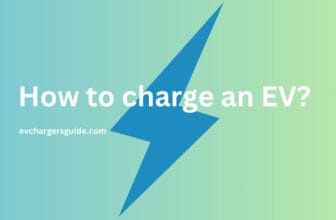













Got M3SR 6 years back, it depleted 7% by now…
I just used app for battery diagnosis. Got notice to visit service centre. I thought what? It just been 2 years since. I then called Tesla customer support and reported this. They said there’s no issue in battery. I don’t know they look into some remote diagnosis. Then they asked me to update the app. phewww.. you need to see it’s not always the car. Sometimes it’s the app which is faulty.
oh… that’s strange. I herd some Tesla owners faced it too. But it seems rare happening, may be some glitch in system. I never faced it though.
Thx Will check complete battery health coming days. Seems my Tesla shows reduced charging speed. I don’t know whether it’s depleted battery.
then you should check it asap. at least with Tesla app, if not from service mode. I hope you have done it already by now.
oh ok.. I was making fault in unlocking gateway.. got it now thx
This is really a good feature. We can know what’s battery health. I am gonna try this today.
Try it and share your insight here.